Time Sensitive Con Note Screen User Guide
The Time Sensitive Con Note Screen (TSCS) is used to display all consignments that have time sensitive delivery flag checked and should be used to manage the time sensitive bookins with DCs and customers. Key notes about the TSCS:
- All consignments available:
- The screen shows all consignments by default not just time sensitive consignments. It shows all consignments to enable you to find any consignments that need to be booked in and change their status to Unbooked, so you know they need to be worked on.
- Booking Status:
- Booked: The consignment has been manually set to the Booked status in this screen, normally by a Bookin team member after they have entered the timeslot details in Transport Suite.
- Unbooked: The consignment has been either imported with time sensitive details, or item(s) on the consignment have been scanned as "Bookin Required", or the Time Sensitive option has been ticked on in Transport Suite.
- Unknown: The consignment has no active time sensitive settings.
- Common Receiver Name:
- This column contains the name that identifies consignments for a common receiver. The Common Receiver Name makes it easy to find consignments for that receiver regardless of how they have been named in the receiver name field on the consignment e.g. The Common Receiver Name "Coles" groups all cons going to Coles, GHPL, Grocery Holdings, etc.) as it looks for going to the same address that is associated with the Common Receiver Name.
Tip
Refer to the Common Receiver Name - Frequently Asked Questions page for more information on this topic.
Use the Common Receiver Name Update Form to report an issue (e.g. con not found when searching) - Timeslot Location:
- This column contains a Yes if the address is designated as being one that requires freight to be booked in for delivery as a timeslot.
- Scanning Visibility:
- Into Branch Scan: This field shows the count of items scanned into the receiving branch vs the count of items on the consignment (Note: Freight for delivery by agents or other branches will show zero as your branch/headport is not the receiving branch).
- Book-In Scan: This field shows the count of items scanned as "Book-In Required".
- Pre-Loaded Scan: This field shows the count of items scanned as "Pre-Loaded" (Note: Scan type not yet available on our mobile scanners. Due for release pre-peak 2025).
Use of the Booking Status, Common Receiver and Timeslot Location columns is highly recommended to make managing timeslot consignments much quicker and easier. See Column Chooser section for the steps to turn these columns on. if they are not already visible.
Overall Process

- The time sensitive con note screen has been designed to act as a work list for Bookin teams.
- Use the new screen to identify tasks for attention by the branch Bookin team.
- Individual Branches should design their own detailed processes to interact with the Time Sensitive Con note screen.
Remember to modify the booking in Transport Suite before updating status to "booked".
Opening TSCS
To open TSCS, open a web browser and go to the following address: https://mapping.borderexpress.com.au
Click the TSCS icon 
To access TCSC easily, save the link to your web browser 'Favourites'.
What's on the Screen
After you open TSCS, you will see the main screen. The screen provides you selectable and customisable views of key time sensitive consignment data.
To get the most out of this screen, set the size to your preference:
Zoom - To see more rows and columns, try reducing the Zoom %. 75% is a good starting point. To set Zoom either:
- Mouse: Hold down Ctrl key and scroll the mouse scroll wheel to get the desired size.
- Menu: Click the 3 dot menu on your browser and click the - or + buttons from the Zoom function to get the desired size.
Screen Mode - Try Full Screen mode to have the biggest possible view. To set Full Screen:
- Keyboard Shortcut: Tap the F11 key.
- Menu: Click the 3 dot menu on your browser and click the
button from the Zoom function.
- Exit: To exit Full Screen, move mouse to top of screen or press and hold Esc.
Filters
Filtering allows you to refine the consignments that you see on the screen and quickly find what you are looking for. You can filter on the following fields:
- Preferred Receiving Branch
- Estimated Delivery Date
How to filter - Preferred Receiving Branch:
- Click on the drop down arrow.
- From the Preferred Receiving Branch filter you can select any BEX branch or agent. You can also select multiple options.
- Click Close.
How to filter - Estimated Delivery Date:
- Click on the calendar icon.
- From the Estimated Delivery Date filter you can select from a set list of date periods or select the Custom Range option to choose a From and To date range.
- If setting a Custom Range, click on the From date, then click on the To date and click Apply.
Refresh
The Refresh buttons allows you to refresh the view to show consignments that match the current filters.
How to refresh:
Click on the Refresh icon
.
View Chooser
The View Chooser allows you to select the different views available. Initially the "Standard View" is available, however you can easily create your own custom views. See the Custom Views section later in this guide for more details.
How to choose a View:
- Click on the View Chooser icon
in the Selected View option.
- Click the required view.
To set your default view, click the Default View icon (shown in red)
Column Chooser
The Column Chooser allows you to select the different columns available.
How to choose columns:
- Click on Column Chooser icon
.
- Click the required checkbox alongside the columns you wish to see.
The columns you choose can be saved to a Custom View so they are always showing when you open the View. See the Custom Views section later in this guide for more details.
Consignment Chooser
The Consignment Chooser allows you to select a single consignment, specific consignments or all consignments on the screen that you wish to action.
How to select a single consignment or specific consignments:
- Select the required con note by using the Checkbox adjacent to the Con Number.
- If additional consignments need to be selected, click the Checkbox adjacent to the Con Number of the additional consignments.
- Once you have selected the required consignments, the Action button will be active and enable you to activate the required action (see Action Chooser section for details).
How to select all consignments on screen:
- Select the Select All Checkbox at the top of the Consignment Chooser column.
- Once you have the consignments selected, the Action button will be active and enable you to activate the required action (see Action Chooser section for details).
Action Chooser
The Actions Chooser allows you to select actions that can be applied to the selected consignment(s).
How to choose Actions:
- Select the required consignment(s)
- Click on Action Chooser button
.
- Click the required action.
Update Booking Status
Update Booking Status enables you to set the booking status to Booked or Unbooked for selected consignments.
How to Update Booking Status:
- Click the Update Booking Status action.
- Select the required status.
- Click the Update Status button.
Print Consignment Paperwork
Print Consignment Paperwork enables the printing of single or multiple consignment notes and any associated Dangerous Goods Documents.
How to Print Consignment Paperwork - single consignment:
- Click on the 3 dot option in the Actions column alongside the required consignment
- Click the Print Consignment Paperwork action and the screen below will appear:
- Click the checkboxes of the required documents.
- Click Print
- A PDF file will be created
- Click the Print icon on your PDF viewer and print to the required printer.
Ctrl + P is a quick way to open the Print function.
How to Print Consignment Paperwork - multiple consignments:
- Select the required Con Notes by using the Checkbox adjacent to the Con Number or the checkbox at the top of the column to select all cons on the page.
- Click on Action Chooser button
.
- Click the Print Consignment Paperwork action.
- Click Print
- A PDF file will be created
- Click the Print icon on your PDF viewer and print to the required printer.
Send Email
Send Email enables you to send an email for selected consignments. This action creates a new email with the heading and body partially filled including the numbers of the selected consignments
How to Send Email:
- Click the Send Email action.
- Add any additional information to the email.
- Click Send.
Copy Consignment Number
The Copy Consignment Number function enables you to quickly copy a consignment number that you can then paste into a another application, including Transport Suite.
How to copy a consignment number :- Mouse over the Consignment Number field for the required consignment.
- Click the clipboard icon adjacent to the consignment number.
- Paste the number wherever required.
The Copy Consignment Number function enables you to quickly copy a consignment number that you can then paste into a another application, including Transport Suite.
How to copy a consignment number :
- Mouse over the Consignment Number field for the required consignment.
- Click the clipboard icon adjacent to the consignment number.
- Paste the number wherever required.
Summary Panel
The Summary Panel provides an overview of the count of consignments that match the current filters. The counts can be clicked on to filter the consignments to just show consignments that match the count.
How to apply a count filter:
- Click the required count (e.g. Bookings > Unbooked)
- To clear the count filter, click the Clear Filter icon
Page Navigator
The Page Navigator enable you to quickly move through the pages of consignments.
How to use the Page Navigator:
Page / Consignment Count
The Page / Consignment Count panel displays the page number in view, the total page count and the total item/consignment count matching the applied filters.
Item/Weight Totals
The Item/Weight Totals displays the sum of the items and the sum of the weight (in Kg) for the selected consignments.
Column Filters
Filtering by column allows you a further way to refine the consignments that you see on the screen and quickly find what you are looking for. All columns can be filtered with the filter options depending on the column type (e.g. text, number, status, etc.)
How to filter:
- Click the Filter icon for the required column
- Select the required operator (e.g. Start With, Contains, Equal, Greater Than, etc.)
- Enter the required value.
- Click Filter
You can filter on multiple columns to refine the cons visible on screen.
The Column Filter icon will show as red when applied 
Column Sorting
Sorting by column allows you a further way to refine the consignments that you see on the screen and quickly find what you are looking for. All columns can be sorted with the sort options depending on the column type (e.g. text, number, status, etc.).
How to sort:
- Click the heading of the required column
- The column will sort in Alpha or numeric order and show an arrow adjacent to the heading.
- Click the heading again the reverse the sort order.
Column Width
All columns are width adjustable to view or hide just the information you require to see.
How to adjust column width:
- Hover over vertical line on the end of the column heading that you wish to adjust. The cursor will turn into a double sided arrow.
- Click the Left mouse button and drag the border to resize the column to your desired width.
- Release the mouse button.
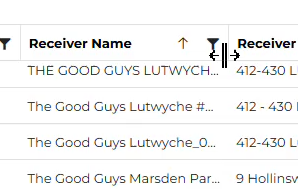
Custom Views
Custom Views enable you to allows you to create different views that suit the way you need to view the consignment data. Key features of Custom Views:
- You can create multiple Custom Views.
- Your Custom Views are only available to you.
- Your Custom Views can store filter settings.
- You can edit your Custom Views any time you like.
- You can delete a Custom View if you are finished with it.
- You can set one of your Custom Views as your default view, so that it it what you see when you open TSCS.
How to create a Custom View:
- Select all of the required filters that you wish to apply to the Custom View.
- Click on the View Chooser icon
in the Selected View option.
- Click the Create button
. The following screen will open:
- Enter the View Name
- Set the default view option to Yes, if you wish this Custom View to be your default, otherwise leave as No.
- Click Create.
How to edit a Custom View:
- Click on the View Chooser icon
in the Selected View option.
- Click the Edit icon (shown in red)
- Edit View Name (if required).
- Set as Default View (if required).
- Select Override Settings (if required). This will replace the view's filter, sort by and column settings with the current applied settings.
How to delete a Custom View:
- Click on the View Chooser icon
in the Selected View option.
- Click the Delete icon (shown in red)
- Click the Delete button.
Export List
The Export List function enables you to export the currently filtered consignments to a CSV file, that you can then do further work on.
How to create an Export List:
- Select the required view and filters to list the consignments that you require.
- Click the Export List Icon
- Confirm you have the required filters selected, if so click Next. If not click Cancel and change your filters.
- Choose the columns to including in your export by checking or un-checking as required.
- Choose the page options you require.
- Click Export and you will receive a confirmation message.
- The export file will be available in your Downloads folder and the Exports screen by clicking the Exports icon on the menu bar.
Related Articles
Time Sensitive Con Note Screen: Common Receiver Name - Frequently Asked Questions
Introduction The Common Receiver name field is designed to make it easy to find all consignments going to the same location. Periodic reviews are done to identify locations that have received time sensitive deliveries. There are some limitations to ...Linehaul Manifest - Enter a departure date and time constant pop up message (Troubleshooting Guide)
When opening Transport Suite at your branch you may get the message seen below. The linehaul manifest screen allows 4 days for a depart date and time to be entered on a manifest before it will start prompting users to enter a depart date and time ...How to add a Driver to the Driver List in TS (Quick Guide)
Responsibility: The addition of drivers with a driver type of "Company Driver" is the responsibility of the operations staff in each respective branch. The addition of drivers with a driver type of "Subcontractor" is the responsibility of the ...